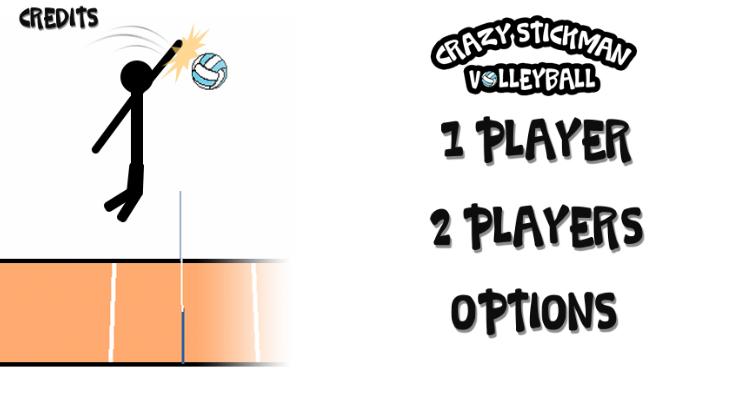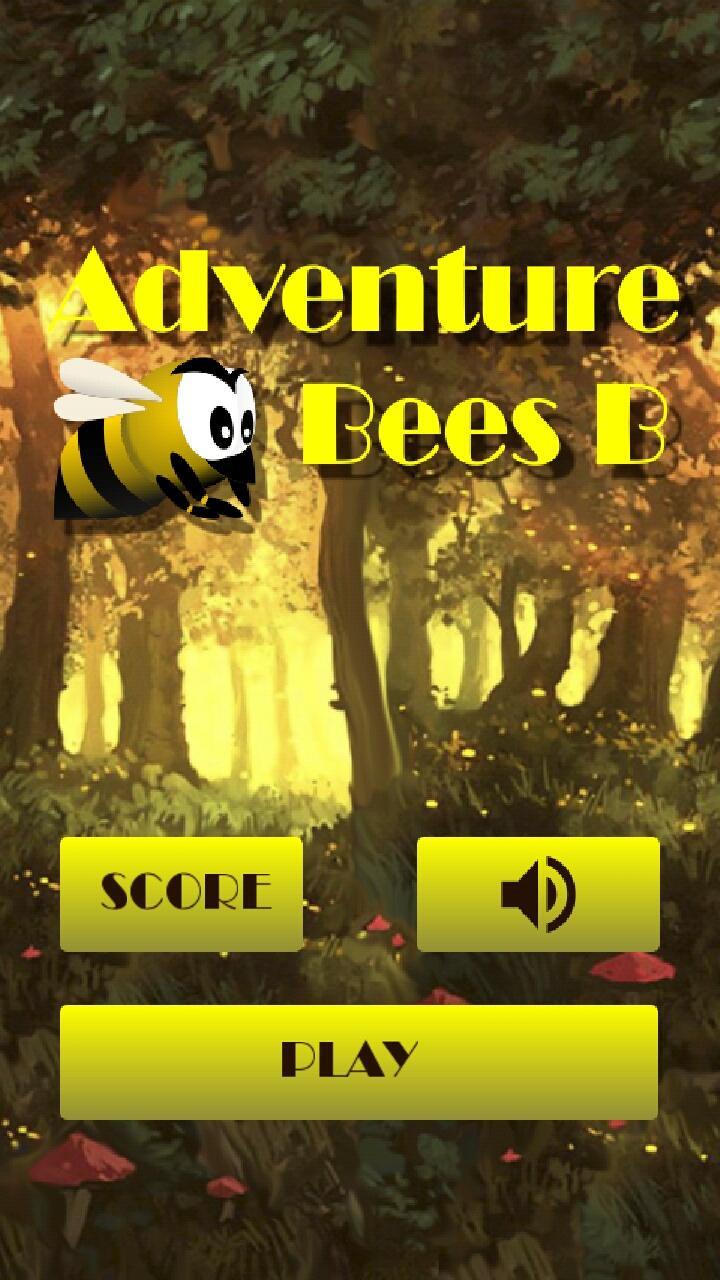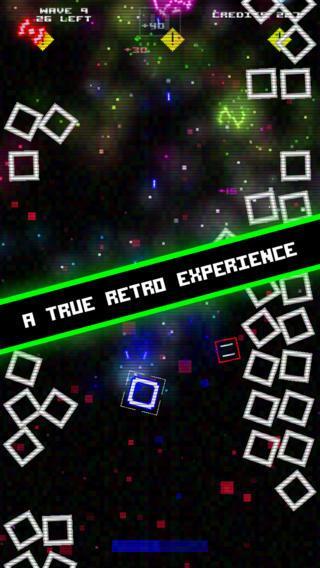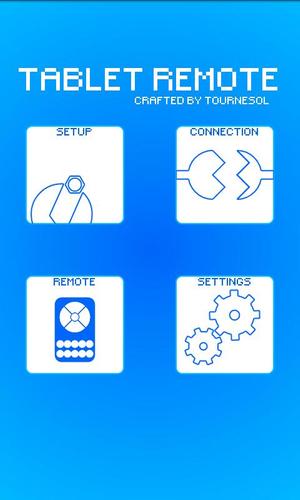 Offline
Offline
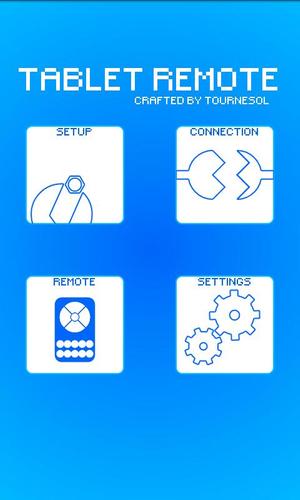
Control an Android tablet or phone with another Android device.
Tablet Remote let you control an Android tablet or phone with another Android device.
You can send common input like "Back", "Home", "Menu" or "Search" to the tablet, control its volume and brightness and also type words.
You can navigate in the other device like a DPad and send special command like "Play", "Next" or "Previous" which is very useful when watching a movie.
You can play games that support key input with the gamepad like most Xperia Play compatible games.
I know most virtual gamepad can't replace a real one, but with this gamepad, I'm able to easily play any platform games : it's "super mario" optimized!
Oh, your phone doesn't need to be rooted and it's free, please enjoy!
Instructions :
1) Installation
Install the Tablet Remote on both devices;
2) Setup
For the receiver device (the tablet), go to the "setup" section and make sure the two options are check by selecting them and by enable Tablet Remote as a keyboard;
3) Connection
Go to the "connection" section and select the device you want to connect.
You'll have a notification on both devices when they connect with each other. If you don't find the other device, you can use the "scan device" and "make device discoverable" commands to make it appear in the list.
Only devices on your local area network (LAN) will be showed with the "scan devices" command. Make sure both devices have Tablet Remote on when you use that command.
If you have problem connecting with the device, try it with the other one or unbind both device and try it again.
4) Control
For the remote device (the phone), go to the "remote" section and you can start controlling the other device! In portrait mode, you'll have the remote setting and in landscape mode, you'll have the gamepad setting.
If it doesn't work right away, close the application on the tablet.
5) Settings
In the "settings" section, you can hide the status bar, keep the screen on or set 3 differents input mapping for the gamepad :
- Xperia Play (for Xperia Play games);
- Snes Player 1 (for emulators);
- Snes Player 2 (for the second player);
Recommended apps to use with the remote :
- PowerAmp;
- DoubleTwist;
- MX Video Player;
Recommended games to use with the gamepad:
- SuperGNES (Snes emulator with the best input response, the other emulators lag for some reasons);
- They Need To Be Fed;
- Cordy;
- Sleepy Jack;
- Meganoid;
- Reckless Getaway;
- Evac;
- Zenonia;
Permission explication :
- Bluetooth connections and administration : manage and connect via Bluetooth;
- Full internet access : connect via Wifi on your LAN;
Please, share your recommended apps or games that you love to use with Tablet Remote!
Fix a drawing issue which cause the app to crash. If some drawings are weird, please send me a screenshot.
1.5 Added dark background setting.
1.4 You can now connect devices with Wifi!
1.3 Fix an issue with hardware acceleration.
1.2 Fix an issue with the screen size for Android 4.0+ and the visual effects should be a little more smooth on tablet.
1.1 The remote Gamepad is added.
Get free Primogems, Mora, Experience, and more with these November 2024 Genshin Impact codes, 5.1 livestream codes, and find out how to redeem active codes.
If you are bored with playing the vanilla version of Metaphor ReFantazio, you can check out these five mods.
Struggling with your submissions for Roblox's The Haunt event in 2024? Check out our guide on using Dress to Impress to create your captures!
Our walkthrough for Dragon Age: The Veilguard with some handy tips and tricks, with guides for puzzles, bosses, companions, equipment, romance, and more!
Which faction should you pick in Dragon Age: The Veilguard?
Looking for some bonus resources in Sea of Conquest: Pirate War? We’ve got you covered with these codes for the latest seafaring freebies.
On our website, you can easily download the latest version of Tablet Remote! No registration and SMS required!